Did you know that we can connect to an Azure Cosmos DB API for MongoDB using Azure Data Studio. There is an extension: Azure Cosmos DB API for MongoDB for Azure Data Studio, it's still in it's preview stage, but works great.
This extension in Azure Data Studio includes features such as,
- Connection manager & query editor
- Provisioning and scaling containers
- Integrated terminal
Let's have a look at how easy it is to use this extension.
First, you need to download and install
Azure Data Studio (if you haven't already). Then search for mongo under
extensions.

|
| Install Azure Cosmos DB API for MongoDB extension |
Select Azure Cosmos DB API for MongoDB, install it and then reload/restart the
Azure Data Studio. Once that's done, click on New Connection and
select Mongo account as the Connection Type.

|
| Connect to MongoDB account |
Now copy and paste the Connection string of your Azure Cosmos DB API for MongoDB account and
click on Connect. Once you are connected. you will see all your databases.

|
| Connected to Azure Cosmos DB API for MongoDB account |
You can right-click on the connected account and
select Manage to see more options.

|
| Manage Mongo account |
Here I am opening an existing database and going to Open Mongo Shell to run
a simple query on that database.
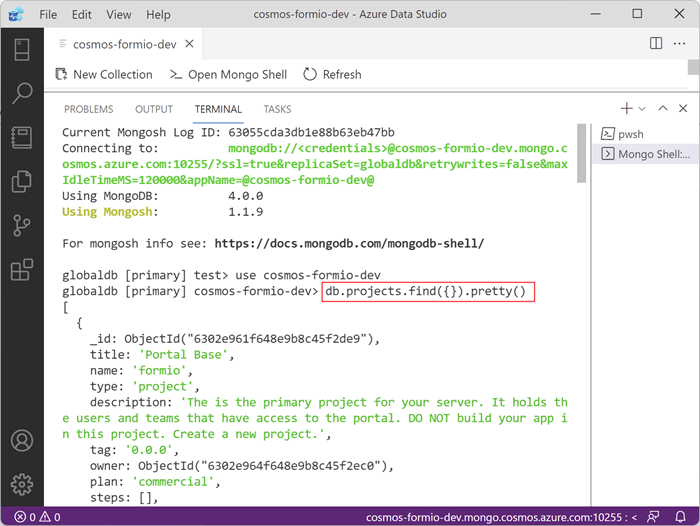
|
| Executing queries on Mongo Shell |
Happy Coding.
Regards,
Jaliya
No comments:
Post a Comment