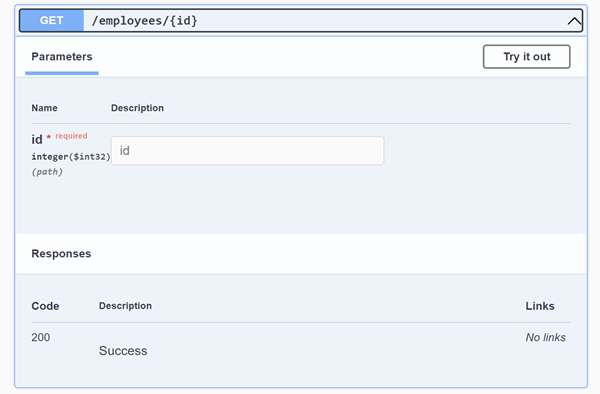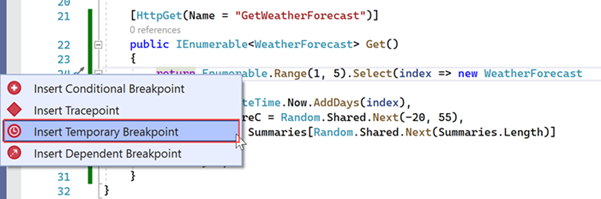Last week, it's Microsoft Build week, and hope you have enjoyed it.
There were some nice announcements and one of my favorites out of them all is this nice feature that got released with Visual Studio 2022 17.3.0 Preview 1.1. That's introducing the private preview of port tunneling in Visual Studio for ASP.NET Core projects.
With this, I can run my Web Application locally and the URL it's running is public and can be accessed from outside of my local environment. With most of us working from home, I am finding this very helpful. I can do things like,
- Share the public URL with a colleague to test out the application.
- If it's a Frontend Web Application, access the URL from my mobile, and see how it's behaving.
- I don't have to deploy the application to test a Webhook with a third party etc
{
"$schema": "https://json.schemastore.org/launchsettings.json",
"iisSettings": {
"windowsAuthentication": false,
"anonymousAuthentication": true,
"iisExpress": {
"applicationUrl": "http://localhost:4367",
"sslPort": 44305
}
},
"profiles": {
"WebApplication1": {
"commandName": "Project",
"dotnetRunMessages": true,
"launchBrowser": true,
"launchUrl": "swagger",
"applicationUrl": "https://localhost:7015;http://localhost:5015",
"environmentVariables": {
"ASPNETCORE_ENVIRONMENT": "Development"
},
"createTunnel": true,
"tunnelAuthentication": "public",
},
"IIS Express": {
"commandName": "IISExpress",
"launchBrowser": true,
"launchUrl": "swagger",
"environmentVariables": {
"ASPNETCORE_ENVIRONMENT": "Development"
}
}
}
}- "createTunnel": true
- "tunnelAuthentication": "public"
- private - only the user who created the tunnel can access it after signing in.
- org - only users in the organization can access it after signing in.
- public - the tunnel is accessible by anyone and no sign-in is needed.
Regards,
Jaliya