First of all, I always had trouble with JavaScript. Sometimes back I started using AngularJS and the way AngularJS implements MVC pattern kind of increased my interest towards JavaScript. Currently I am working in a Single Page Application(SPA) powered by AngularJS which communicates with the back end through ASP.NET Web API. I really am seeing the beauty of AngularJS these days.
So if you want to learn AngularJS, of course you need to know how to setup a AngularJS project in Visual Studio. There are couple of Visual Studio templates available like AngularJS SPA Template, which you can download and use with Visual Studio. But in this post, let’s see how you can create one from the scratch.
Let’s power up Visual Studio and create an Empty ASP.NET project (Please note I am using Visual Studio 2013).
 |
| Empty Project |
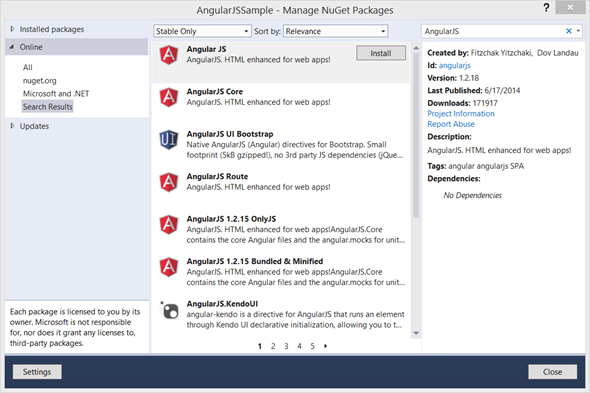 |
| Adding AngularJS through Nuget |
Alternatively, you can use Package Manage Console to install AngularJS. Once it gets installed, you can see a new folder named “Scripts” added to the project which contains all the AngularJS files needed to start the project off with.
Now inside my project, let’s create a folder named “App”. The “App” folder is going to be the one folder which will contain all our UI components. Inside “App” folder, let’s create two folders named “controllers” and “views”. “controllers” folder will contain all the AngularJS controllers and “views” folder will contain all the templates (html pages). All the templates will be rendered inside one html page. Let’s create that main html page named “Index.html” inside “App” folder.
 |
| Add new HTML page |
<!DOCTYPE html>
<html xmlns="http://www.w3.org/1999/xhtml">
<head>
<title>Sample AngularJS project using Visual Studio</title>
</head><body>
</body>
</html>
Let’s add a JavaScript file named “app.js” inside the “App” folder and let’s define AngularJS main module there.
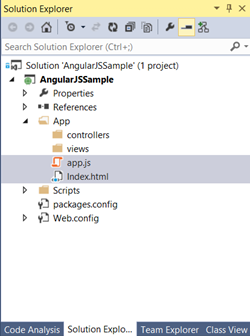 |
| App folder |
var app = angular.module('myApp', ['ngRoute'])
.config(['$routeProvider', function ($routeProvider) {
$routeProvider
.when('/', {
templateUrl: 'views/home.html',
controller: 'homeController'
})
.when('/about', {
templateUrl: 'views/about.html',
controller: 'aboutController'
})
.otherwise({
redirectTo: '/'
});
}])
.controller('mainController', function ($scope) {
$scope.message = "Main Content";
});;
Here in the “app.js”, there are some couple of key components. Since our application is Single Page Application, we don’t want any page refreshes. Here we are using AngularJS routing capabilities by injecting $routeProvider in AngularJS. There I am saying when the Url is “/” load the “views/home.html” which is bound to “homeController”. When the Url is “/about”, same way load the “views/about.html” which is bound to “aboutController”. There is also a controller defined “mainController”.
Now let’s go ahead with creating "home" and "about" views and controllers. I am adding two JavaScript files named “homeController” and “aboutController” inside “App/controllers” folder.
 |
| controllers folder |
'use strict';
app.controller('homeController', function ($scope) {
$scope.message = "Now viewing home!";
});
'use strict';
app.controller('aboutController', function ($scope) {
$scope.message = "Now viewing about!";
});
 |
| views folder |
<div ng-controller="homeController">
<h2>{{message}}</h2>
</div>
<div ng-controller="aboutController">
<h2>{{message}}</h2>
</div>
Now let’s modify the “Index.html” integrating all together and defining which displays where.
Index.html
<!DOCTYPE html>
<html xmlns="http://www.w3.org/1999/xhtml" ng-app="myApp">
<head>
<title>Sample AngularJS project using Visual Studio</title>
<script src="../Scripts/angular.js"></script> <script src="../Scripts/angular-route.js"></script> <script src="app.js"></script> <script src="controllers/homeController.js"></script> <script src="controllers/aboutController.js"></script>
</head>
<body>
<div>
<a href="#/">Home</a>
<a href="#/about">About</a>
</div>
<div ng-controller="mainController">
<h1>{{message}}</h1>
<div ng-view>
</div>
</div>
</body>
</html>
Here first in <html>, I have mentioned ng-app directive, which powers up the AngularJS. Then in the <head></head> section, I have included all the necessary scripts. Then in <body></body> section, first I have added a <div> which will contain links for navigation. For linking to pages, # (hash tag) is used. We don’t want the browser to think we are actually travelling to “home.html” or “about.html”.
Then defined a <div> which is bound to “mainController”. There first I am displaying the value in $scope.message in “mainController”. Then I have a ng-view which defines a angular template and the templates will be injected inside ng-view.
So that’s it. When we run the project I am getting the following output.
Here note the Url is “/”
 |
| Home |
 |
| About |
So hope you found this interesting. I am uploading the full sample to OneDrive. Enjoy!.
Happy Coding.
Regards,
Jaliya

Brilliant .. this is exactly what I have been looking for a clean setup for AngularJS in an ASP.NET Web Application. I too have separately developed Wep API.
ReplyDeleteQuestion .. if running this under IIS Express (Default VS IIS) ... how did you get it to run without specifying the index.html in url ... I have set startup page to index.html but I just want to start with http://localhost:52108 ... or is this something I can only do with Local IIS ?
Hi,
DeleteRight click on the project, under Web tab, set the project Url.
Superb job jaliya
ReplyDeleteThanks for this very simple to follow and great AngularJS sample project!
ReplyDeleteThank You Very Much!!! I've been looking for something like this for days!!!
ReplyDeleteVery good job
ReplyDeleteThis is exactly what I needed! Thank you very much!
ReplyDeleteExcellent. Very nice job. Thanks much for putting this out.
ReplyDeleteYou have no idea how thankful I am for finding this quick tutorial. I've been wanting to start dabbling in web development and the default tutorials just throw everything in the bucket and seem to expect folks to read through all of the included files in the 'basic' setup to know what is going on. I don't learn that way. Your tutorial, starting with a blank project and building up, is exactly what I need to learn things.
ReplyDeleteonk valo jinis.. dhonnobad :)
ReplyDeleteNot sure if my last comment made it, but just wanted to say awesome effort! Thanks again.
ReplyDeleteNot sure if my last comment made it but just wanted to say thank you! Many other tutorials cover more than the basics for the beginner (e.g. node.js, etc). AWESOME EFFORT! Thank you again, you're a legend.
ReplyDeleteThanks for sharing the tutorial.
ReplyDeleteI am still unable to run the application through http://localhost:port_no.
Can you help me with that?
Thanks. It's an excellent article. Do you have any sample(s) on developing/designing website with angularjs and bootstrap?
ReplyDeletecommendable effort
ReplyDeleteyour article helped me a lot to sharpen my skills and do well in my interview. One of trainer from leading dot net training institutes in Chennai suggests me about your site.
ReplyDeleteHello Jaliya, I have been training students on AngularJS for past 6 months, and at times, I have used your blog as reference for the class training and also for my personal project development. It has been so much useful. Thank you, keep writing more:)
ReplyDeleteShashaa
AngularJS course in Chennai
Awesome post for beginners. Thank you!!
ReplyDeleteThank you body. this is nice
ReplyDeleteThis is an Excellent way of understanding and for organizing the folder structures in AngularJS.
ReplyDeleteExcellent work!!!
ReplyDeleteGreat Work. very good step by step explanation.
ReplyDeleteAngularJs Training
Its really very nice and informative post. thanks for shearing the great ideas.
ReplyDeleteWeb Development
nice Article
ReplyDeleteNice Article
ReplyDelete