Exiv2 is a C++ library and a command line utility to manage image metadata. It provides fast and easy read and write access to the Exif (Exchangeable image file format), IPTC and XMP metadata of images in various formats. Exiv2 is available as free software and with a commercial license, and is used in many projects.
I have spent more than 2 hours to build this library on Visual Studio 2010. So I think it's better if I wrote the steps that I have followed to build the libraries.
Exiv2 has two main dependencies. One is expat and the other is zlib. The important thing here is finding the suitable versions of these two dependencies. To successfully compile Exiv2 we need following versions of expat and zlib.
I have spent more than 2 hours to build this library on Visual Studio 2010. So I think it's better if I wrote the steps that I have followed to build the libraries.
Exiv2 has two main dependencies. One is expat and the other is zlib. The important thing here is finding the suitable versions of these two dependencies. To successfully compile Exiv2 we need following versions of expat and zlib.
Steps:
- Download the Exiv2 v0.23 Source and extract.
- Download the correct versions of expat and zlib and extract.
- First create a folder in any place you like. I have created a folder named “gnu” in “C:\” drive.
- Put all three folders which you got from extracting and put them inside the folder “gnu”.
- Open the “expat.dsw” inside the folder “expat-2.0.1”. Visual Studio 2010 will convert everything to latest project files and say "Yes" to everything.
- Go to Batch Build and select the following and Build. Please note that if you try to build the whole solution you will get many errors. So you should only build the following.
- expat-Debug
- expat-Release
- expat_static-Debug
- expat_static-Release
- Open the “zlib.dsw” inside the folder “zlib-1.2.3\projects\visualc6”. Again Visual Studio 2010 will convert everything to latest project files and say "Yes" to everything.
- Go to Batch Build and select the following and Build. Please note that if you try to build the whole solution you will get many errors. So you should only build the following.
- zlib-DLL Debug
- zlib-DLL Release
- zlib-LIB Debug
- zlib-LIB Release
- Now open the “exiv2.sln” inside the folder “exiv2\msvc”. Again Visual Studio 2010 will convert everything to latest project files and say "Yes" to everything. when Visual Studio has completed converting, select the project “exiv2lib”. Right click on it and select properties.
- Only for this project, target name should changed as follows.
- Debug - exiv2sd
- DebugDLL - exiv2d
- Release - exiv2s
- ReleaseDLL - exiv2
I have uploaded all the needed files to my skydrive and you can download it from there.
Happy Coding.
Regards,
Jaliya

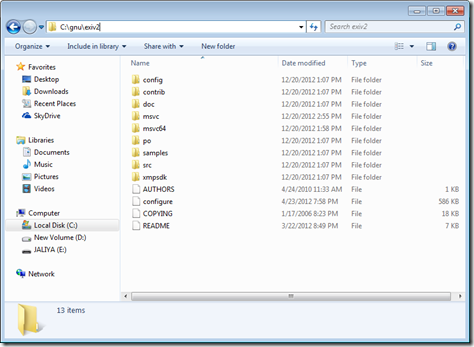




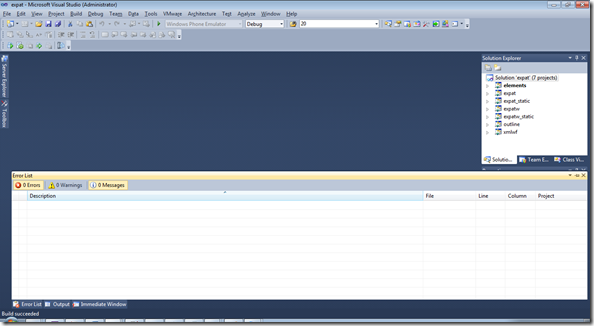


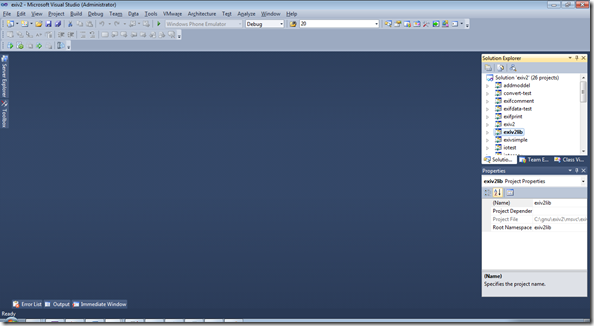



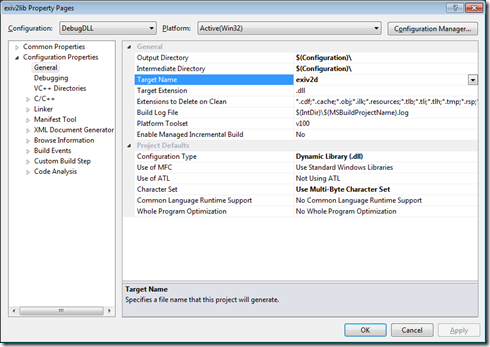


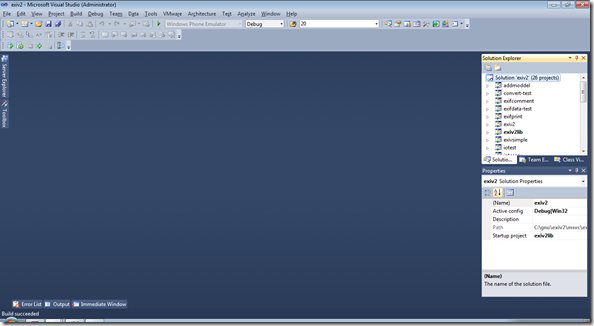
Thanks for this! Really helped me figure out this library.
ReplyDeleteThanks for explanations, it has saved lots of time
ReplyDeleteThanks!! Really help me a lot!! ^^
ReplyDeleteYep, big help man....
ReplyDeleteHello But i got problem with building the zlib files
ReplyDeleteVery nice explanation and presentation. Thanks a lot. I don't think I could make it without your detailed explanation.
ReplyDeleteJust a note: If someone wants to use another exif2 version (probably newer) he should use the "corresponding" xpat and zlib versions.
One way to figure out which are the right ones it to build the exiv project and for the errors (missing file paths) to get the right versions.